Telegram with 12VPX for macOS/Windows
This how-to describes how to use Telegram with 12VPX in WEB or XTLS mode.
When using 12VPX in WEB or XTLS mode, it creates a private proxy server that can be used with apps like Telegram.
Requirements
- 12VPX connected to a VPX server in WEB or XTLS mode
- Telegram app on Windows or macOS
Configuring Telegram
Start Telegram.

Switch to the Settings tab and search for proxy.
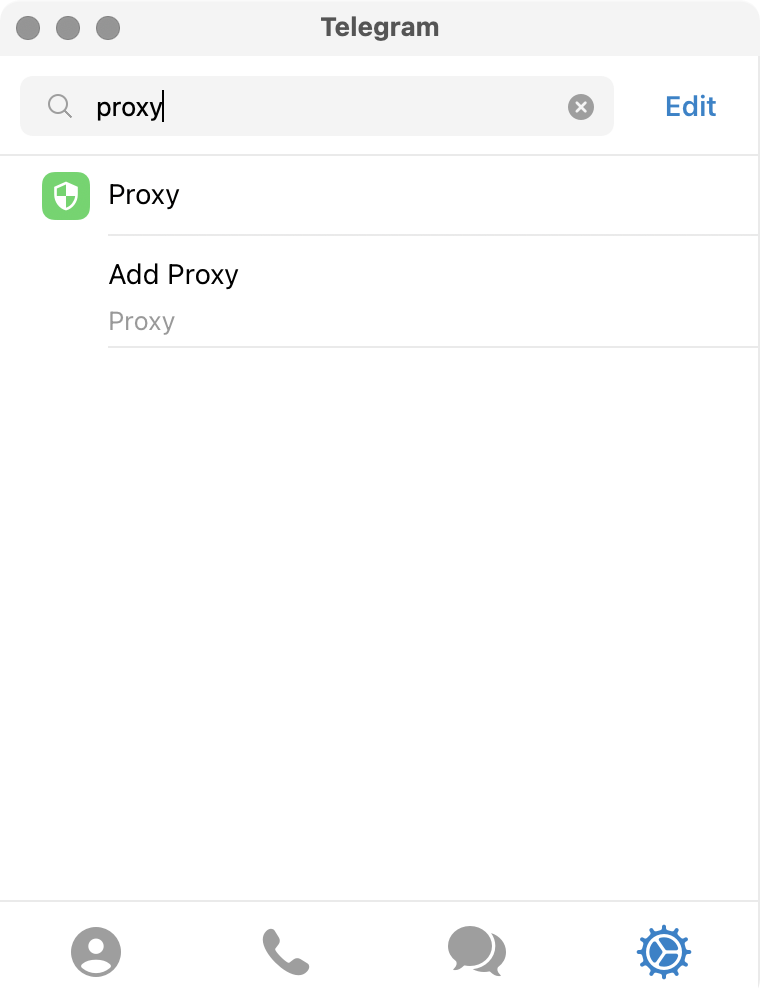
On the Proxy Settings screen click Add Proxy.

Choose SOCKS5.

Enter the connection info as shown in our screenshot and click Done.
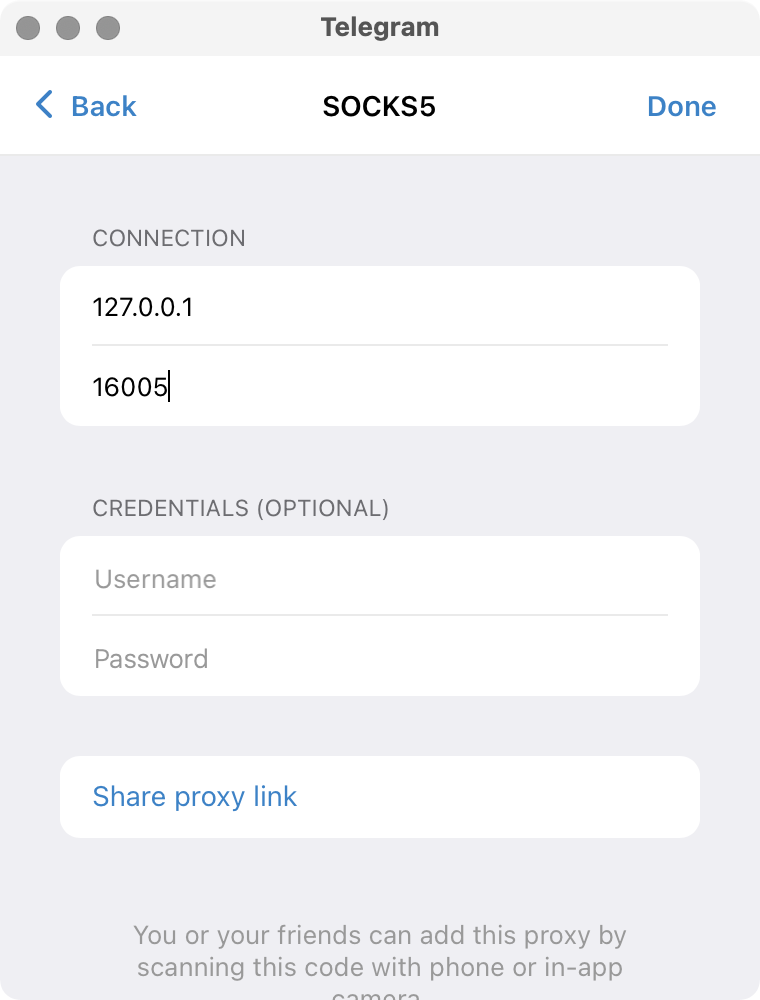
The Proxy Settings screen should now show the proxy as connected.
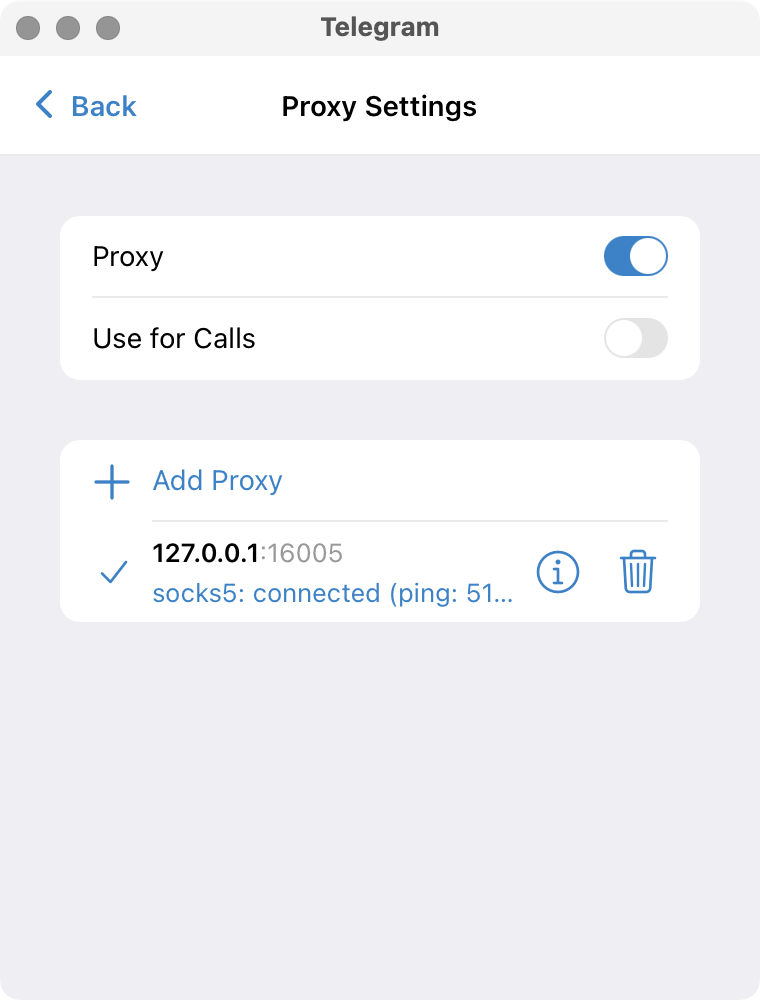
The proxy status is also available on the main Settings screen.
